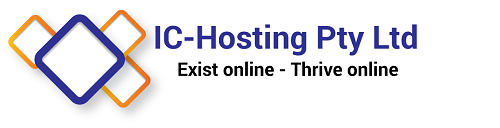Pop3 vs IMAP
Pop3 vs Imap -> Imap is preferred as it always leaves the mail on the server, rather than downloading it, and deleting it. This means that if you lose your device, all your email is still safe. It also means that multiple devices see the same email listing. Delete the mail from one device, it is gone from the others. The down side is that you need larger server space as all your email is on the server.
If your computer is currently using POP3, might be worth doing a remote call with Dan and getting this changed over (and you mail copied back up, or at least set as an offline folder). Otherwise it could be confusing why emails are not available on the Samsung (downloaded to the computer and removed).
See below a list of pros and cons of both options
POP
POP (Post Office Protocol) is a simple email service which allows your email client (i.e. Outlook, Thunderbird, Mac Mail) to connect to the mail server and download your emails directly to your computer or mobile device. The downloaded emails are then removed from the server.
Pros:
- Supported by virtually all devices, meaning you can access your mail wherever you are
- Simple to implement and configure
- Mail is always available on your devices for offline use
Cons:
- Danger: If your computer crashes, you may lose all your emails
- Messages are removed from the server once they’ve been downloaded
- The server holds no copies of sent messages
- Download speed is dependent on bandwidth, meaning any large attachments will take a while to download
- Confusion: If mail is accessed on multiple devices (for example, on your desktop, mobile phone, and tablet), you may see different emails depending on what was downloaded on each device
- Doesn’t allow for inbox customisation. i.e. you’re not able to create different folders
IMAP
IMAP (Internet Message Access Protocol) has all the functions of POP, but also allows users to sync emails between multiple devices. This means you are able to view the same emails on all of your devices.
Pros:
- Again, IMAP is also supported by virtually all devices
- Email syncing allows users to access all messages, as both incoming and outgoing emails are stored on the server, rather than downloaded directly to your device(s)
- Deleting emails removes it from all devices (Easy to understand and manage)
- Your emails are stored in the High Available cloud based server. Losing your computer does not lose all your emails
- Ability to organise your inbox, and add different folders
Cons:
- Folders are likely to be duplicated if not set up properly
- If you never delete emails, or have a small amount of storage it is easy to run out of inbox space and may need to pay for large inboxes
- Comprised passwords can lead to email history been exposed (but, if your password is compromised, all your online accounts likely are too as password resets are generally done via email). USE SECURE PASSWORDS, and ideally, a password safe, like LastPass.